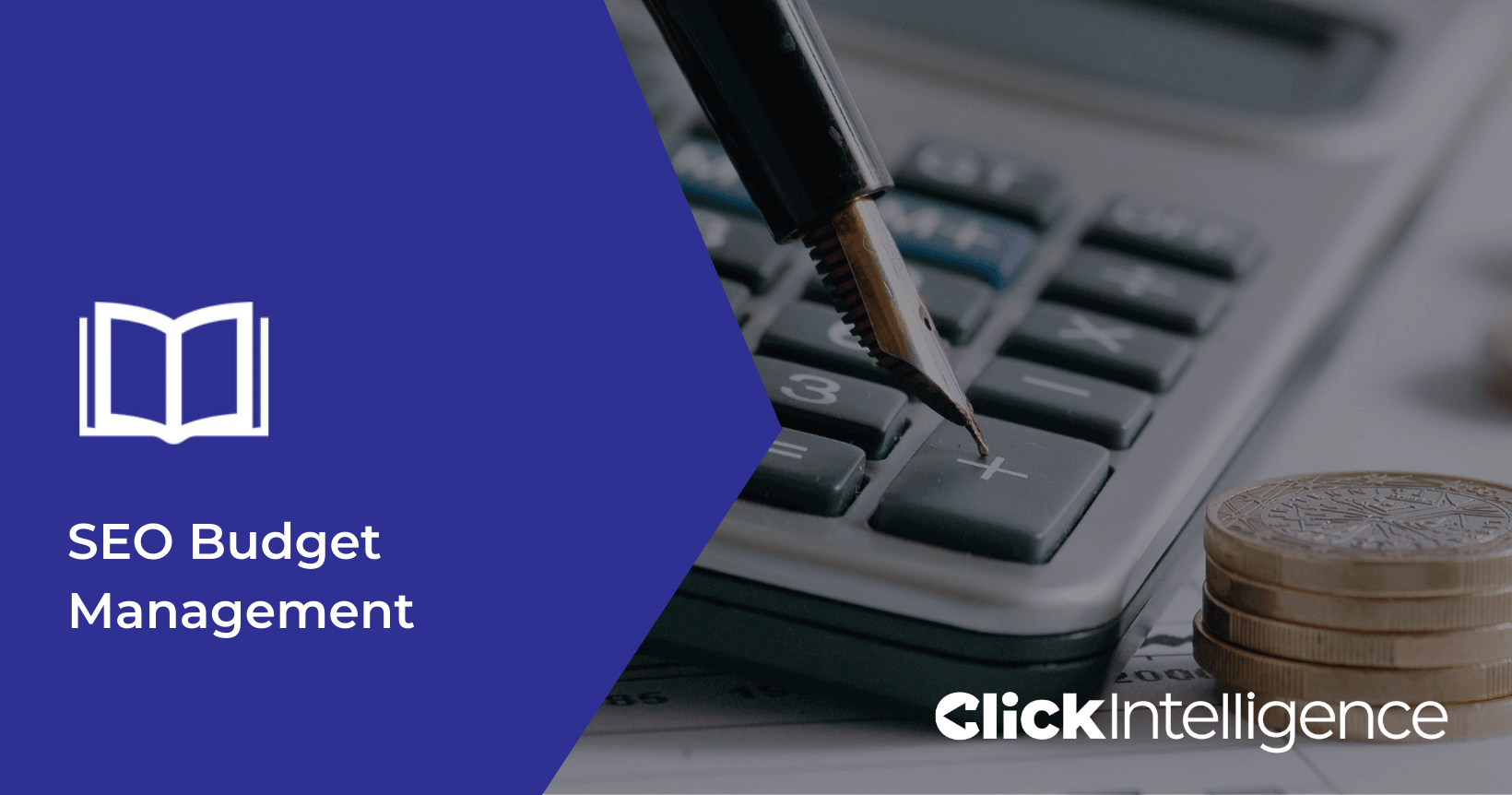TL;DR – What Is Google Search Console?
Free SEO Tool: Google Search Console is a free platform that helps you monitor, manage, and troubleshoot your website’s search performance.
Setup Is Simple: You can add your website by verifying domain or URL prefix and submitting a sitemap to help Google index your pages.
Valuable Insights: Access data on search queries, clicks, indexed pages, backlinks, mobile usability, and more.
Integrates with Google Analytics: Linking the two provides a complete picture of your traffic and performance.
Great for All Site Owners: Whether you run a blog, eCommerce store, or business site, it’s essential for improving visibility and organic traffic.
Do you want to find out how well your website performs in search results? Google Search Console is a fantastic free tool that helps you do that. The application is handy for anyone who owns a website, as it allows them to monitor everything from search traffic and mobile site performance to security issues.
Let’s face it; most companies want that coveted top spot on search engine results pages, so it makes sense to utilise a tool that helps them get there. Google Search Console has been available for a while and was previously known as Google Webmaster Tools. Since its launch, the platform has enhanced how people monitor, manage and troubleshoot their websites – all from one location.
How to Use Google Search Console
What is Google Search Console in terms of usability and functionality? To answer that question, it’s time to look at the next topic: how to use Google Search Console.
If you’re not already using this free tool, it’s time to start. Naturally, using this application as a beginner may seem daunting. However, as with most things, once you have learned how to set up Google Search Console and practiced the process a few times, you’ll get the hang of it in no time.
How to Add Google Search Console to Website
Adding Google Search to a website is simple. Here’s a step-by-step list of instructions:
1. Sign in or Create an Account
First, start by signing in to Google Search Console with your Google account details. If you don’t have a Google account already, create one before accessing this tool.
2. Choosing the Property Type
You’ll be greeted with a welcome box asking you to choose a property type. There are two options: Domain and URL prefix.
The domain property type is one of the most common options as this includes all information, including your website’s subdomains. On the other hand, the URL prefix option is ideal if you want to include specific URLs. Plus, this property type allows verification in several ways, affording greater convenience in step number two.
3. Verifying the Property Type
Once you’ve selected the property type, it will give you options for verifying your website. There are a number of options depending on the property type (for example, HTML file upload, HTML tag, GA tracking code, GTM container snippet, or domain name provider). If your website supports both http:// and https://, include both as separate sites. You also need to add each domain (for instance, clickintelligence.com, blog.clickintelligence.com, www.clickintelligence.com)
Before, you needed to embed code on the website, but if you already have Google Analytics, it does this automatically. Sometimes, errors occur in this step, but they are normally easy to solve using Google’s help section.
4. View Your Website on Google Search Console
After verification, you can view your website on Google Search Console. Some data may already be available, but submitting a site map will tell Google what pages to analyse.
How to Add Google Search Console to WordPress
Whether you’ve connected your Google Search Console to a WordPress website or an e-commerce platform, the process of how to set up Google Search Console on WordPress is the same as the above steps – easy!
How to Add a Site Map to Google Search Console
Once you’ve tackled how to set up Google Search Console, you can create a sitemap using online tools or your CMS platform. For example, WordPress has a plugin called Google XML Sitemaps that will generate one for you. However, a sitemap may already exist for your website – to find it, enter: http://yourdomain.com/sitemap.xml in the browser, and it might display it.
Using this URL, head to the Google Search Console menu and Sitemaps sections. Copy and paste the URL into the ‘Add a new sitemap’ area. Once submitted, Google will begin collating information about your website. It could take a few days, so check back regularly for updates before using the tools.
How to Add Users to Google Search Console
If you have more than one person maintaining your website, you’ll need to learn how to add a user to Google Search Console. Don’t worry, though; it’s easy to add users to your Google Search Console dashboard.
- Within the property, select the ‘Settings’ icon and click ‘Users and Permissions’
- This selection gives you the option to ‘Add User’. The new user must have a Google Account
- Enter the Google Account name (the email address) and choose the permission level for this individual
- Click ‘Save’
In addition, you can easily remove users when people leave your business. Just head to the same ‘Users and Permissions’ section and click ‘Remove Access.’ Voila, you’ve now fathomed how to add user to Google Search Console – repeat as necessary!
How to Add Google Search Console to Google Analytics
Google Search Console and Google Analytics both provide data about your website. However, each tool looks at this information in different ways. Therefore, connecting Google Analytics is helpful to get a better view of the overall picture.
To link Google Search Console to your Google Analytics, follow these steps:
- Log into Google Analytics
- Go to the Admin area (bottom left-hand corner of your dashboard)
- Choose the property you want to add by choosing from the Property Settings.
- Next, head to the Acquisition area and select ‘Search Console’ in the dropdown menu
- Finally, select the reporting views you want to see here and click ‘Save’
When you’ve completed the process, it enables data sharing between the two platforms.
What Data Is Available from Google Search Console?
In terms of data, what is Google Search Console used for? Once you’re set up on Google Search Console, there’s a wealth of information on your website to pull from it. It can seem a little confusing at first as there is a lot to look at, but starting with the basics will give you plenty of helpful insights.
When combined with Google Analytics, you can acquire useful data on:
- Search Analytics
- Backlinks
- Internal links
- Mobile usability
- Top keyword queries
- Index coverage reporting
- Speed Reports
How to Find Search Results on Google Search Console
Looking at search results is a priority for many website owners. To do this, head to the sidebar menu and select ‘Search Results’. This section shows an overview of how your website appears in search engines. You’ll find data on impressions, clicks, click-through rate and search queries. A filter in the top section lets you view specific dates and search types.
How to Find Indexed Pages on Google Search Console
Checking which pages Google has indexed is another important element to monitor. You can do this by heading to the sidebar menu and clicking ‘Coverage’. This will display indexed URLs and any errors in indexing. Overall, this part of the tool offers a decent overview and gives you information on why specific pages are not being indexed, enabling you to rectify them.
What Does Google Search Console Do for Your Business, and Is it Free?
After covering frequently asked topics, such as “what is Google Search Console?” as well as how to use Google Search Console, one common question remains: is Google Search Console free?
The good news is, yes, this tool is free to use and enables website owners to use key information to boost SEO efforts and improve organic traffic. It’s simple to set up and explore the dashboard, so why not delve into the metrics of your site to enhance your website presence and improve conversions?
As always, our friendly teams here at Click Intelligence are only an email or phone call away if you require assistance – so don’t be afraid to get in touch!